Over the past few months I’ve gotten quite the number of requests landing in my inbox to build a bubble sheet/Scantron-like test reader using computer vision and image processing techniques.
And while I’ve been having a lot of fun doing this series on machine learning and deep learning, I’d be lying if I said this little mini-project wasn’t a short, welcome break. One of my favorite parts of running the PyImageSearch blog is demonstrating how to build actual solutions to problems using computer vision.
In fact, what makes this project so special is that we are going to combine the techniques from many previous blog posts, including building a document scanner, contour sorting, and perspective transforms. Using the knowledge gained from these previous posts, we’ll be able to make quick work of this bubble sheet scanner and test grader.
You see, last Friday afternoon I quickly Photoshopped an example bubble test paper, printed out a few copies, and then set to work on coding up the actual implementation.
Overall, I am quite pleased with this implementation and I think you’ll absolutely be able to use this bubble sheet grader/OMR system as a starting point for your own projects.
To learn more about utilizing computer vision, image processing, and OpenCV to automatically grade bubble test sheets, keep reading.
Looking for the source code to this post?
Jump right to the downloads section.
Jump right to the downloads section.
Bubble sheet scanner and test grader using OMR, Python, and OpenCV
In the remainder of this blog post, I’ll discuss what exactly Optical Mark Recognition (OMR) is. I’ll then demonstrate how to implement a bubble sheet test scanner and grader using strictly computer vision and image processing techniques, along with the OpenCV library.Once we have our OMR system implemented, I’ll provide sample results of our test grader on a few example exams, including ones that were filled out with nefarious intent.
Finally, I’ll discuss some of the shortcomings of this current bubble sheet scanner system and how we can improve it in future iterations.
What is Optical Mark Recognition (OMR)?
Optical Mark Recognition, or OMR for short, is the process of automatically analyzing human-marked documents and interpreting their results.Arguably, the most famous, easily recognizable form of OMR are bubble sheet multiple choice tests, not unlike the ones you took in elementary school, middle school, or even high school.
If you’re unfamiliar with “bubble sheet tests” or the trademark/corporate name of “Scantron tests”, they are simply multiple-choice tests that you take as a student. Each question on the exam is a multiple choice — and you use a #2 pencil to mark the “bubble” that corresponds to the correct answer.
The most notable bubble sheet test you experienced (at least in the United States) were taking the SATs during high school, prior to filling out college admission applications.
I believe that the SATs use the software provided by Scantron to perform OMR and grade student exams, but I could easily be wrong there. I only make note of this because Scantron is used in over 98% of all US school districts.
In short, what I’m trying to say is that there is a massive market for Optical Mark Recognition and the ability to grade and interpret human-marked forms and exams.
Implementing a bubble sheet scanner and grader using OMR, Python, and OpenCV
Now that we understand the basics of OMR, let’s build a computer vision system using Python and OpenCV that can read and grade bubble sheet tests.Of course, I’ll be providing lots of visual example images along the way so you can understand exactly what techniques I’m applying and why I’m using them.
Below I have included an example filled in bubble sheet exam that I have put together for this project:
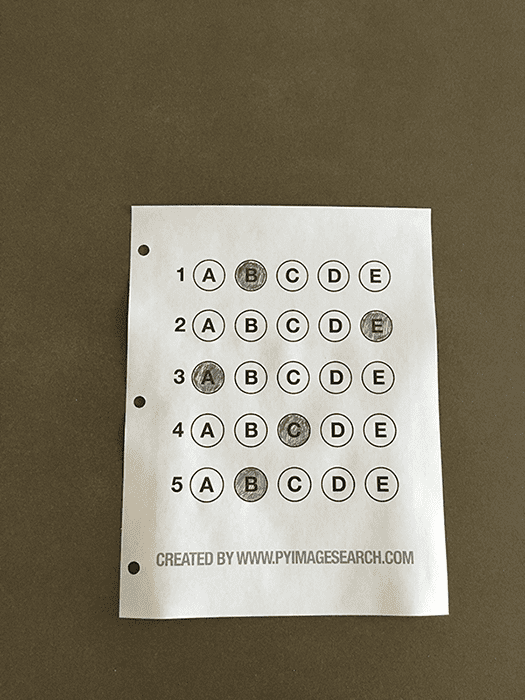
Figure 1: The example, filled in bubble sheet we are going to use when developing our test scanner software.
I have also included a blank exam template as a .PSD (Photoshop) file so you can modify it as you see fit. You can use the “Downloads” section at the bottom of this post to download the code, example images, and template file.
The 7 steps to build a bubble sheet scanner and grader
The goal of this blog post is to build a bubble sheet scanner and test grader using Python and OpenCV.To accomplish this, our implementation will need to satisfy the following 7 steps:
- Step #1: Detect the exam in an image.
- Step #2: Apply a perspective transform to extract the top-down, birds-eye-view of the exam.
- Step #3: Extract the set of bubbles (i.e., the possible answer choices) from the perspective transformed exam.
- Step #4: Sort the questions/bubbles into rows.
- Step #5: Determine the marked (i.e., “bubbled in”) answer for each row.
- Step #6: Lookup the correct answer in our answer key to determine if the user was correct in their choice.
- Step #7: Repeat for all questions in the exam.
The bubble sheet scanner implementation with Python and OpenCV
To get started, open up a new file, name it test_grader.py , and let’s get to work:You should already have OpenCV and Numpy installed on your system, but you might not have the most recent version of imutils, my set of convenience functions to make performing basic image processing operations easier. To install imutils (or upgrade to the latest version), just execute the following command:
Line 17 then defines our ANSWER_KEY .
As the name of the variable suggests, the ANSWER_KEY provides integer mappings of the question numbers to the index of the correct bubble.
In this case, a key of 0 indicates the first question, while a value of 1 signifies “B” as the correct answer (since “B” is the index 1 in the string “ABCDE”). As a second example, consider a key of 1 that maps to a value of 4 — this would indicate that the answer to the second question is “E”.
As a matter of convenience, I have written the entire answer key in plain english here:
- Question #1: B
- Question #2: E
- Question #3: A
- Question #4: D
- Question #5: B
We then apply the Canny edge detector on Line 24 to find the edges/outlines of the exam.
Below I have included a screenshot of our exam after applying edge detection:
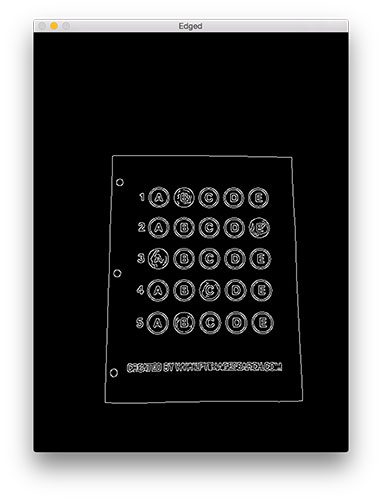
Figure 2: Applying edge detection to our exam neatly reveals the outlines of the paper.
Obtaining this silhouette of the document is extremely important in our next step as we will use it as a marker to apply a perspective transform to the exam, obtaining a top-down, birds-eye-view of the document:
We do this by sorting our contours by their area (from largest to smallest) on Line 37 (after making sure at least one contour was found on Line 34, of course). This implies that larger contours will be placed at the front of the list, while smaller contours will appear farther back in the list.
We make the assumption that our exam will be the main focal point of the image, and thus be larger than other objects in the image. This assumption allows us to “filter” our contours, simply by investigating their area and knowing that the contour that corresponds to the exam should be near the front of the list.
However, contour area and size is not enough — we should also check the number of vertices on the contour.
To do, this, we loop over each of our (sorted) contours on Line 40. For each of them, we approximate the contour, which in essence means we simplify the number of points in the contour, making it a “more basic” geometric shape. You can read more about contour approximation in this post on building a mobile document scanner.
On Line 47 we make a check to see if our approximated contour has four points, and if it does, we assume that we have found the exam.
Below I have included an example image that demonstrates the docCnt variable being drawn on the original image:
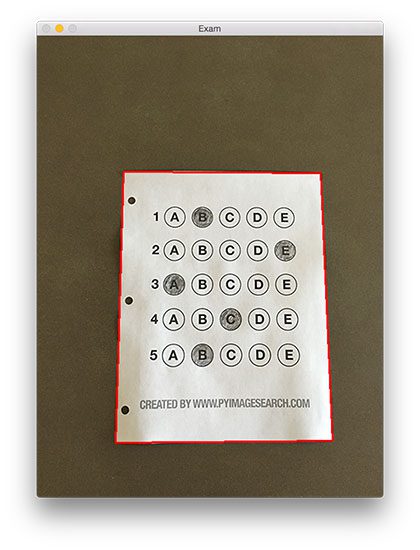
Figure 3:
An example of drawing the contour associated with the exam on our
original image, indicating that we have successfully found the exam.
Now that we have used contours to find the outline of the exam, we can apply a perspective transform to obtain a top-down, birds-eye-view of the document:
- Orders the (x, y)-coordinates of our contours in a specific, reproducible manner.
- Applies a perspective transform to the region.
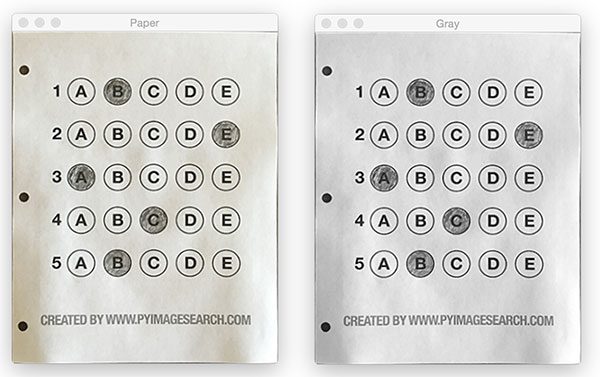
Figure 4: Obtaining a top-down, birds-eye view of both the original image (left) along with the grayscale version (right).
We found our exam in the original image.
We applied a perspective transform to obtain a 90 degree viewing angle of the document.
But how do we go about actually grading the document?
This step starts with binarization, or the process of thresholding/segmenting the foreground from the background of the image:
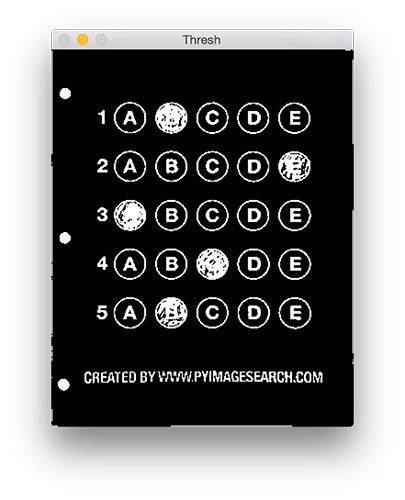
Figure 5: Using Otsu’s thresholding allows us to segment the foreground from the background of the image.
This binarization will allow us to once again apply contour extraction techniques to find each of the bubbles in the exam:
To determine which regions of the image are bubbles, we first loop over each of the individual contours (Line 70).
For each of these contours, we compute the bounding box (Line 73), which also allows us to compute the aspect ratio, or more simply, the ratio of the width to the height (Line 74).
In order for a contour area to be considered a bubble, the region should:
- Be sufficiently wide and tall (in this case, at least 20 pixels in both dimensions).
- Have an aspect ratio that is approximately equal to 1.
Below I have included a screenshot that has drawn the output of questionCnts on our image:
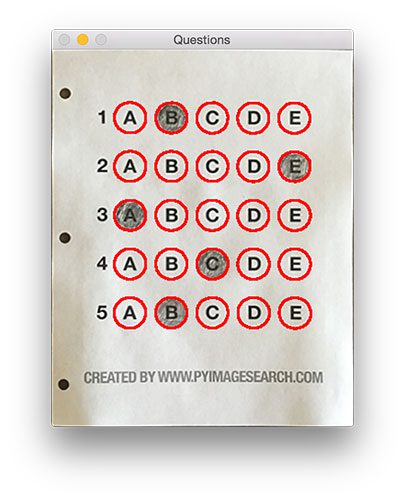
Figure 6: Using contour filtering allows us to find all the question bubbles in our bubble sheet exam recognition software.
We can now move on to the “grading” portion of our OMR system:
We also initialize a bookkeeper variable to keep track of the number of correct answers.
On Line 90 we start looping over our questions. Since each question has 5 possible answers, we’ll apply NumPy array slicing and contour sorting to to sort the current set of contours from left to right.
The reason this methodology works is because we have already sorted our contours from top-to-bottom. We know that the 5 bubbles for each question will appear sequentially in our list — but we do not know whether these bubbles will be sorted from left-to-right. The sort contour call on Line 94 takes care of this issue and ensures each row of contours are sorted into rows, from left-to-right.
To visualize this concept, I have included a screenshot below that depicts each row of questions as a separate color:
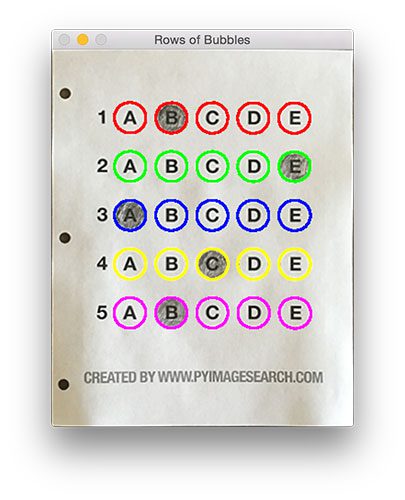
Figure 7:
By sorting our contours from top-to-bottom, followed by left-to-right,
we can extract each row of bubbles. Therefore, each row is equal to the
bubbles for one question.
We can accomplish this by using our thresh image and counting the number of non-zero pixels (i.e., foreground pixels) in each bubble region:
We then construct a mask for the current bubble on Line 101 and then count the number of non-zero pixels in the masked region (Lines 107 and 108). The more non-zero pixels we count, then the more foreground pixels there are, and therefore the bubble with the maximum non-zero count is the index of the bubble that the the test taker has bubbled in (Line 113 and 114).
Below I have included an example of creating and applying a mask to each bubble associated with a question:
Figure 8: An example of constructing a mask for each bubble in a row.
This next code block handles looking up the correct answer in the ANSWER_KEY , updating any relevant bookkeeper variables, and finally drawing the marked bubble on our image:
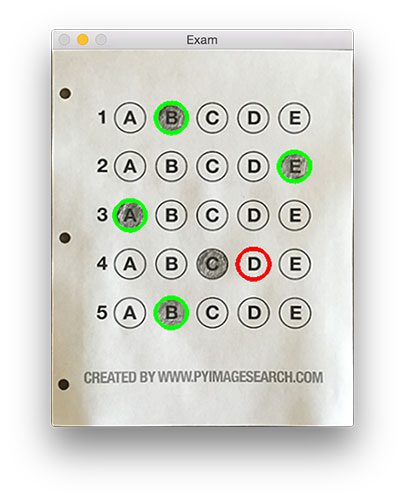
Figure 9: Drawing a “green” circle to mark “correct” or a “red” circle to mark “incorrect”.
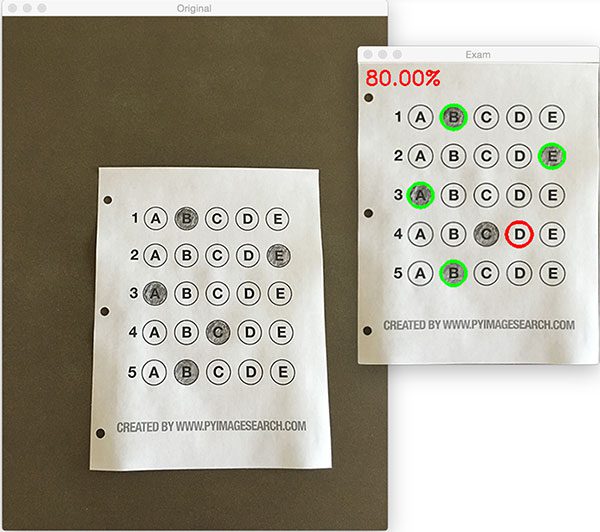
Figure 10: Finishing our OMR system for grading human-taken exams.
Why not use circle detection?
After going through this tutorial, you might be wondering:“Hey Adrian, an answer bubble is a circle. So why did you extract contours instead of applying Hough circles to find the circles in the image?”
Great question.
To start, tuning the parameters to Hough circles on an image-to-image basis can be a real pain. But that’s only a minor reason.
The real reason is:
User error.
How many times, whether purposely or not, have you filled in outside the lines on your bubble sheet? I’m not expert, but I’d have to guess that at least 1 in every 20 marks a test taker fills in is “slightly” outside the lines.
And guess what?
Hough circles don’t handle deformations in their outlines very well — your circle detection would totally fail in that case.
Because of this, I instead recommend using contours and contour properties to help you filter the bubbles and answers. The cv2.findContours function doesn’t care if the bubble is “round”, “perfectly round”, or “oh my god, what the hell is that?”.
Instead, the cv2.findContours function will return a set of blobs to you, which will be the foreground regions in your image. You can then take these regions process and filter them to find your questions (as we did in this tutorial), and go about your way.
Our bubble sheet test scanner and grader results
To see our bubble sheet test grader in action, be sure to download the source code and example images to this post using the “Downloads” section at the bottom of the tutorial.We’ve already seen test_01.png as our example earlier in this post, so let’s try test_02.png :
Perhaps it comes as no surprise that the user scored a pitiful 20% on the exam, based entirely on luck:
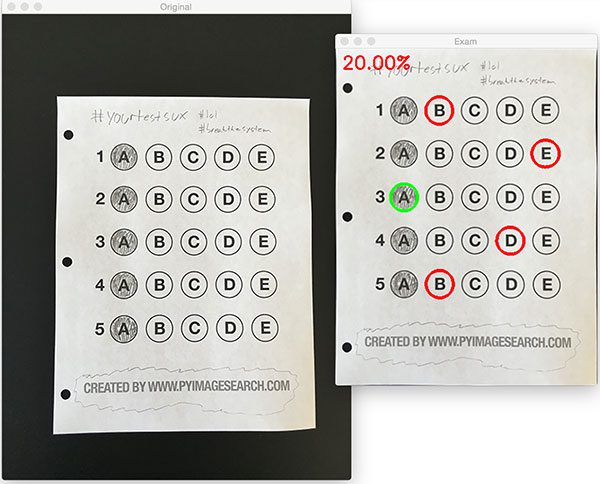
Figure 11: By using contour filtering, we are able to ignore the regions of the exam that would have otherwise compromised its integrity.
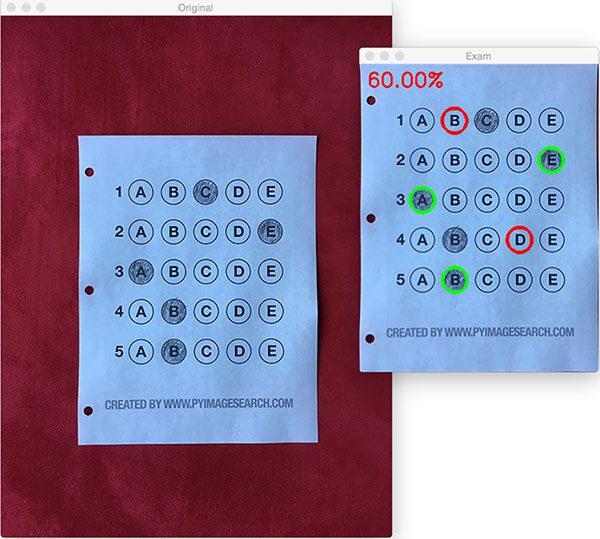
Figure 12: Building a bubble sheet scanner and test grader using Python and OpenCV.
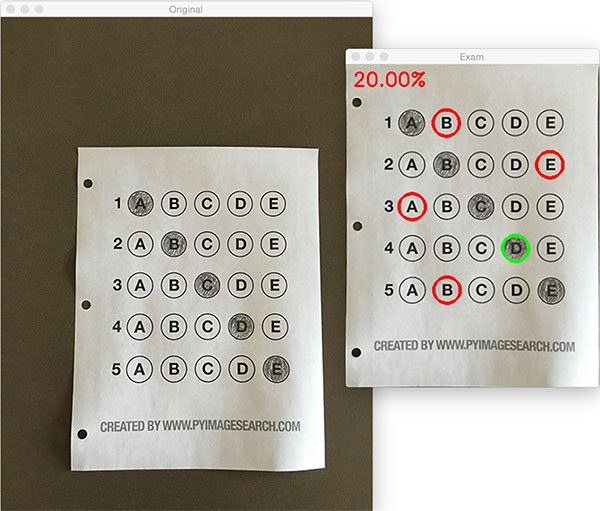
Figure 13: Optical Mark Recognition for test scoring using Python and OpenCV.
Let’s look at one final example:
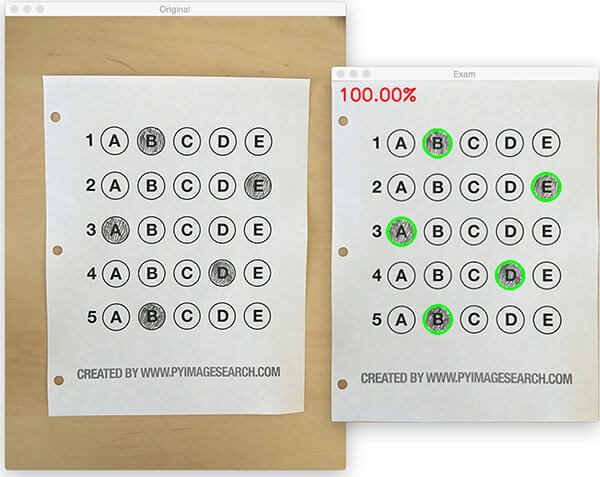
Figure 14: Recognizing bubble sheet exams using computer vision.
Extending the OMR and test scanner
Admittedly, this past summer/early autumn has been one of the busiest periods of my life, so I needed to timebox the development of the OMR and test scanner software into a single, shortened afternoon last Friday.While I was able to get the barebones of a working bubble sheet test scanner implemented, there are certainly a few areas that need improvement. The most obvious area for improvement is the logic to handle non-filled in bubbles.
In the current implementation, we (naively) assume that a reader has filled in one and only one bubble per question row.
However, since we determine if a particular bubble is “filled in” simply by counting the number of thresholded pixels in a row and then sorting in descending order, this can lead to two problems:
- What happens if a user does not bubble in an answer for a particular question?
- What if the user is nefarious and marks multiple bubbles as “correct” in the same row?
For issue #1, if a reader chooses not to bubble in an answer for a particular row, then we can place a minimum threshold on Line 108 where we compute cv2.countNonZero :
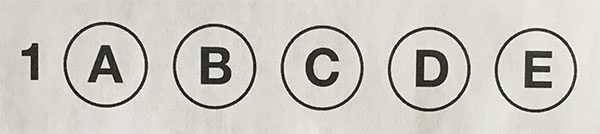
Figure 15: Detecting if a user has marked zero bubbles on the exam.
A similar set of steps can be applied to issue #2, where a user marks multiple bubbles as correct for a single question:
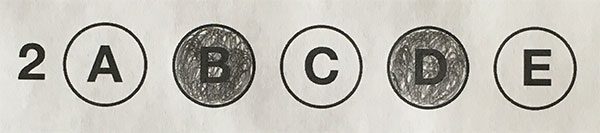
Figure 16: Detecting if a user has marked multiple bubbles for a given question.
Summary
In this blog post, I demonstrated how to build a bubble sheet scanner and test grader using computer vision and image processing techniques.Specifically, we implemented Optical Mark Recognition (OMR) methods that facilitated our ability of capturing human-marked documents and automatically analyzing the results.
Finally, I provided a Python and OpenCV implementation that you can use for building your own bubble sheet test grading systems.
If you have any questions, please feel free to leave a comment in the comments section!
But before you, be sure to enter your email address in the form below to be notified when future tutorials are published on the PyImageSearch blog!
This comment has been removed by a blog administrator.
ReplyDelete